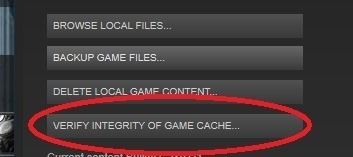Developer Avalanche Studios has already released a statement through Steam that a major patch is in the works to fix the glitches and launch issues being experienced by many PC users.
No specific date was announced for that patch however, so in the meantime, Just Cause 3 fans are going to have to come up with some workarounds if they want a playable game. Here’s a rundown of some common Just Cause 3 errors and how to resolve them.
Basic Steam Troubleshooting
There’s one basic troubleshooting step you should always go through for any PC game through Steam – whether Just Cause 3 or anything else. Be sure to verify the files before making any changes to settings, as this can resolve a lot of issues.
Right-click on Just Cause 3 in your Steam library and select “Properties”. Navigate to the “Local Files” tab. Click “Verify Integrity of Game Cache” and Steam will check to see if you have any missing or corrupted files that are causing a problem.
Verifying Steam Files
Crashing After Intro Video
One of the most prevalent issues is a crash to the desktop, especially right after the intro video just as the game is actually starting. It seems like the issue here is caused by a graphics issue not getting along with certain cards and drivers.
First off, update your graphics card driver and make sure you’ve got the latest one available. If that’s not solving the issue, you can usually get the game to work past the opening animation by turning off a specific advanced graphics feature:
Head to the “Graphics” tab in the options menu. Set the “Screen Space Reflections” option to “Off”.
Stuttering Graphics
As with the crashing problem, make sure to update your graphics card driver before attempting any other troubleshooting here.
Some players have also reported success in fixing the issue just by running the game in administrator mode. Simply right-click the game’s launch icon and select “Run As Administrator.” If that’s not helping, you can get some relief again by turning off a graphical feature:
Head to “Graphics” tab of the options menu Set the “Motion Blur” option to “Off. ”
AMD Video Driver Problems
A known issue exists that is causing crashes and graphical glitches with AMD/ATi graphics drivers. An update from AMD is in the works and will be out shortly, but for now you can resolve most of the issues by switching to this driver version here.After you’ve got the game working, be sure to check out our guides on how to pick up all the collectibles:
Rebel shrines location guideAncient tombs location guideStunt jumps location guideDi Ravello audio tapes location guideU-24 Zabijak shotgun parts guide
You too can cause mayhem like this - if you get Just Cause 3 working!